S.M.A.R.T.
(Self-Monitoring, Analysis and Reporting Technology)
(Including SSD)
http://wikipedia.org/wiki/S.M.A.R.T.
I cannot stress this enough.
Everyone (yes you too) MUST find a SMART tool they are happy to have running all the time.
Your drives will have been screaming at you for help, but if you do not have anything running that can notify you, then you only find out when the drive fails.
All motherboards and hard disks support SMART but no Operating Systems come with a tool that will notify you.
By the time your BIOS or OS finally start to complain about a drive, it is often in a very bad condition and liable to fail soon.
All drives will age, and Windows Scandisk is NOT your friend !
By the time you fix bad blocks with Scandisk it is often too late to move data, and it will just delete it.
You need to run the drives own internal SMART tests regularly.
Do a short test first, then an Extended test to fix or move errors it finds.
http://www.howtogeek.com/134735/how-to-see-if-your-hard-drive-is-dying/
Internal SMART settings
There are 3 internal settings. Usually only the first feature is enabled.
Many drives support all 3 options, so try to enable them all.
1) Enable/disable SMART
2) Automatic self tests
3) Automatic saving of device and SMART info
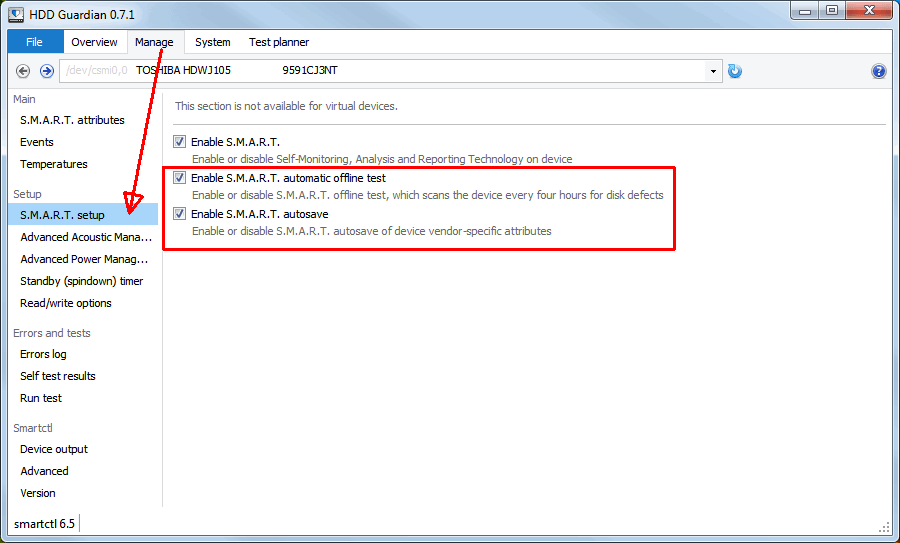
vendor specific tools
Western Digital
http://support.wdc.com/product/download.asp?groupid=810&sid=3&lang=en
http://wdc.custhelp.com/app/answers/detail/a_id/251/session/L3RpbWUvMTQxOTIzNTgxMi9zaWQvRWsyV2l3YW0%3D
Seagate and Maxtor
http://www.seagate.com/support/by-product/software-and-apps/
http://www.seagate.com/support/downloads/seatools/
Toshiba
http://support.toshiba.com/support/viewContentDetail?contentId=3368363 (Laptop Utilities)
Generic tools
SMART Testing
https://www.majorgeeks.com/files/details/hdd_guardian.html (very good, but requires .NET4)
https://gsmartcontrol.sourceforge.net (Linux/Win/Mac)
(^ Those 2 are front-ends for http://www.smartmontools.org )
http://hddscan.com
http://www.almico.com (Speedfan includes advanced SMART diagnostics)
http://www.passmark.com/products/diskcheckup.htm
Monitoring/Viewing
https://www.hdsentinel.com
https://crystalmark.info/en/software/crystaldiskinfo/
http://www.acronis.com/en-gb/personal/hard-drive-health/
https://www.piriform.com/defraggler/builds
https://www.auslogics.com/en/software/disk-defrag/ (includes SSD optimisation)
http://www.corecode.at/smartreporter_lite/index.html (Mac)
You must find a SMART monitor you are happy to have sat in the background all the time.
The older your drives are, the more important this is.
Disk Fresh can “refresh” the tracks/blocks/cylinders. Using this several times a year will keep files from fading.
http://www.puransoftware.com/DiskFresh.html
http://alternativeto.net/software/diskfresh/(compare to the alternatives)
Over time the spindle and bearings wear, so the head position drifts and it cannot read or write within the boundary of the blocks.
A complete full format will re-write the track markers where the heads now position.
Tools like “DiskFresh“, “SpinRite” and “HDD Regenerator” can shift the tracks without needing to empty and format the drive.
If your computer will not boot, you can find the tools for your drive on the “Ultimate Boot CD” https://www.ultimatebootcd.com
This ISO image also contains many other disk tools that work on all drives.
Other useful pages
https://dr-flay.vivaldi.net/recovery-tools/ (includes more SMART tools)
2 comments Write a comment